Monday, June 11, 2007
Saturday, May 26, 2007
Batch download YouTube Video and watch offline
Batch download YouTube Video and watch offline: UltraGet Video Downloader:
http://www.ultraget.com
http://www.ultraget.com
Wednesday, January 17, 2007
Convert Protected Music Files to Plain MP3
If you have purchased songs from online stores and want to listen your music files on other mobile devices of yours, this guide may help.
There is not a directly way to convert these purchased music files because they are protected . However, there are some tools to help you convert protected music files to plain MP3. For example, some software record the music file via sound card while you playing file. You can also burn the music files to CD-R or CD-RW disc, then rip the CD tracks back. The second method keeps high audio CD quality, Here is another way which emulate a cd burning example to convert music files in iTunes with a software named "TuneClone Audio Converter".
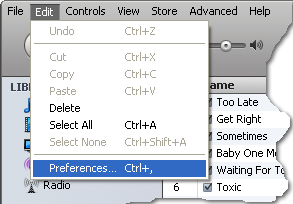
and select the "Burning" page. Change the "CD Burner" to "TuneClon CD-RW".

In order to keep the song's artist and title information, it should also check the "Include CD Text" option.
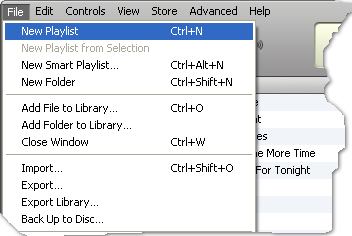
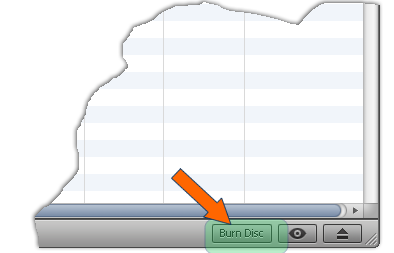
While the burning started, TuneClone will automatically convert the music file to MP3, WMA or WAV, you can open the manager screen to show all the converted music files.

The most import step is to choose the cd burner, then the software can convert automatically. It is especially easy when you want to batch convert lots of files.
There is not a directly way to convert these purchased music files because they are protected . However, there are some tools to help you convert protected music files to plain MP3. For example, some software record the music file via sound card while you playing file. You can also burn the music files to CD-R or CD-RW disc, then rip the CD tracks back. The second method keeps high audio CD quality, Here is another way which emulate a cd burning example to convert music files in iTunes with a software named "TuneClone Audio Converter".
- Step1. Download TuneClone Audio Converter from http://www.tuneclone.com and install it.
- Step2. Set the default CD Burner to "TuneClon CD-RW" at iTunes.
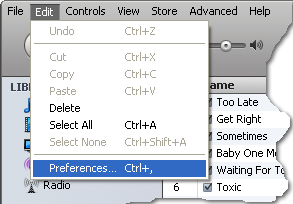
and select the "Burning" page. Change the "CD Burner" to "TuneClon CD-RW".

In order to keep the song's artist and title information, it should also check the "Include CD Text" option.
- Step 3. Create a playlist then add the files you want to convert into the playlist.
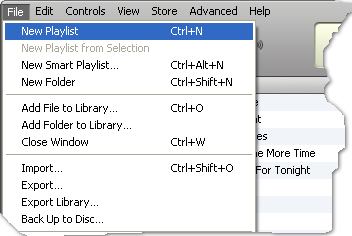
- Step 4. Click "Burn Disc" button at the right-bottom of the main screen of iTunes.
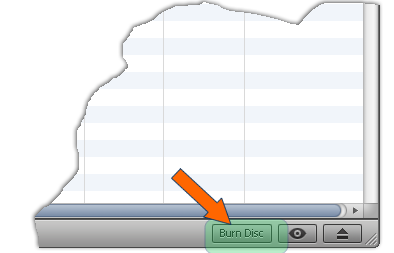
While the burning started, TuneClone will automatically convert the music file to MP3, WMA or WAV, you can open the manager screen to show all the converted music files.

The most import step is to choose the cd burner, then the software can convert automatically. It is especially easy when you want to batch convert lots of files.
Subscribe to:
Posts (Atom)